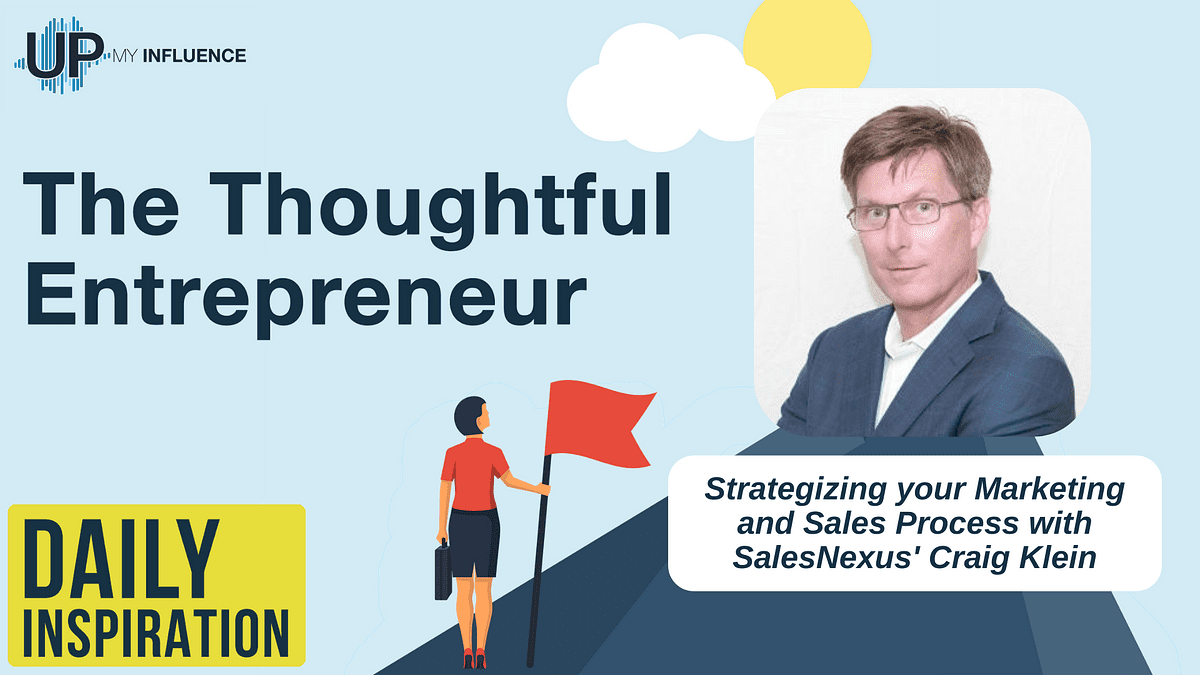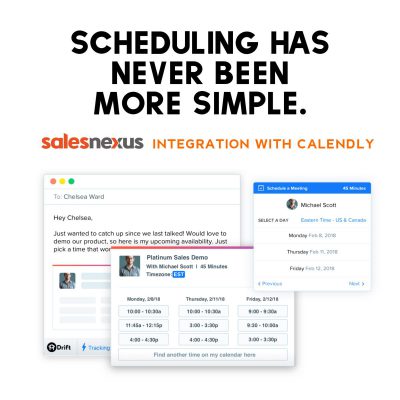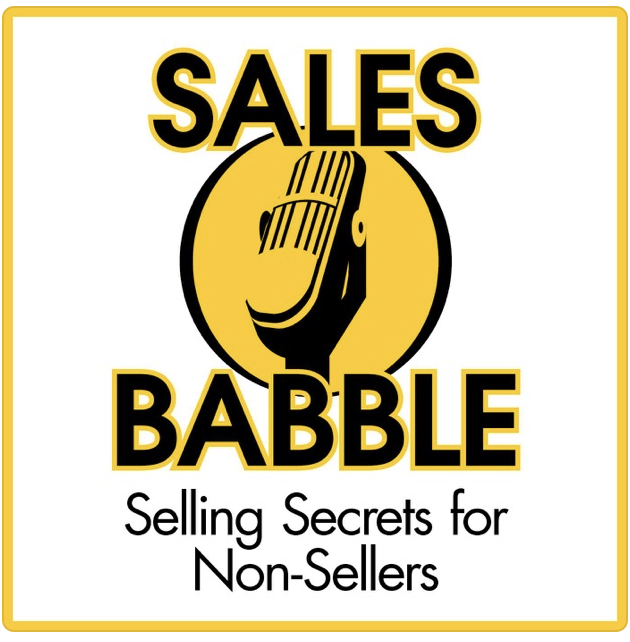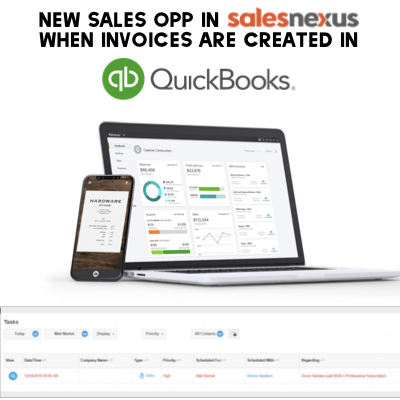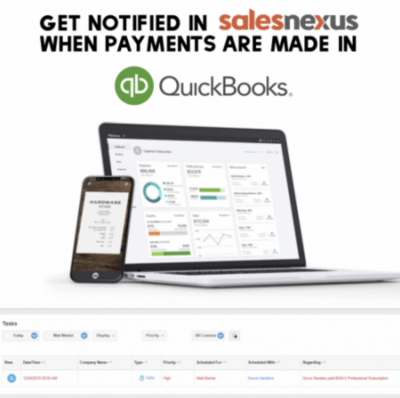Strategizing your Marketing and Sales Process
Surprising Marketing Sales. Craig Klein is the CEO of SalesNexus. Craig began SalesNexus 17 years ago to help businesses reach new customers. In short, to manage customer relationships and grow scales. Therefore, SalesNexus implemented all elements of sales and marketing in one platform. In addition, SalesNexus also works with marketing automation and generate leads for companies. […]