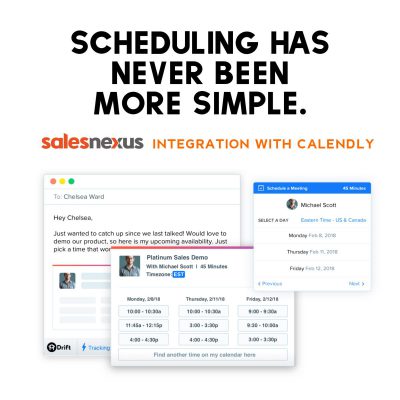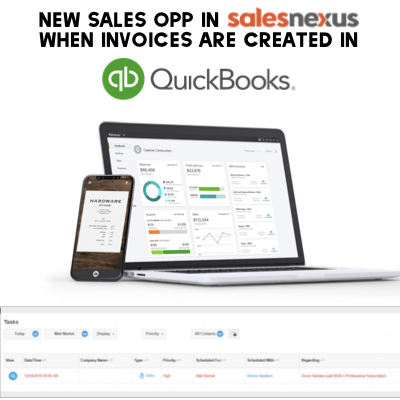How to Integrate Calendly and SalesNexus
Today we’ll be showing you how easy it is to integrate SalesNexus and Calendly, a Calendar and Scheduling Management App that helps you schedule meetings without all the back-and-forth emails. Calendly is a scheduling tool that allows your clients and customers to schedule meetings with you by choosing from the available time slots on your […]