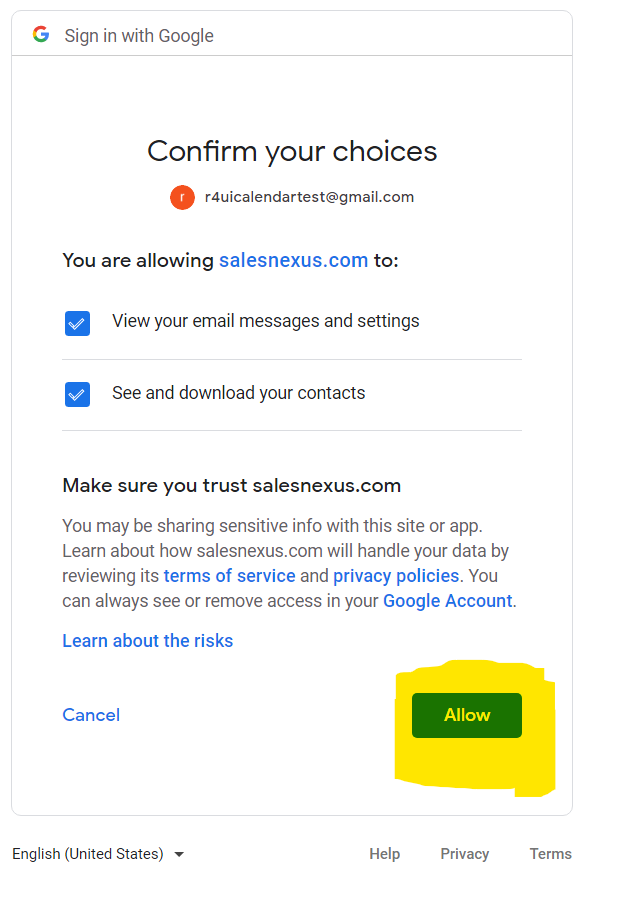If you send and receive emails to your SalesNexus contacts, using your Gmail, MS Outlook, or other email service, then you need Email Capture!
Email Capture allows you to see all of the emails sent and received from your contacts, directly in SalesNexus. And the best part is, it is all automatic! If you need to keep all correspondence organized, or need a quick way to see the last thing you sent to any contact (without the need to search your email inbox), then Email Capture is a must have for you.
To setup Email Capture for gmail, and have all contact emails automatically captured, follow the guide below. For outlook/365 email capture setup, click here. For setup through “Pop”, use this guide.
Setting Up Email Capture for Gmail
1. In the top left corner, mouse over the big X then click on “My Settings”
2. Click on “Gmail Settings” to expand the settings.
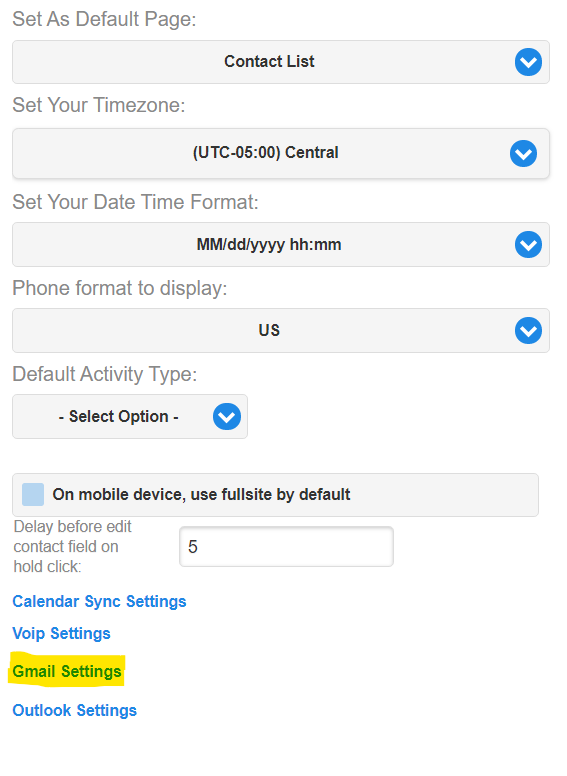
3. Email capture is activated by default and currently cannot be toggled off.
In addition to email capture you can also fetch contacts from your Google contacts.
If “Enable Google Contact Sync” is checked, we will check you Google account for new contacts added and create corresponding contacts in your Salesnexus database.
If “Continually Sync Google Contacts” is checked, the contacts will be fetched each time new emails will be captured. If you wish to only fetch contacts once, uncheck this box.
“Start Sync From” allows you to enter a date and capture email from that date forward. This is primarily used to capture previously uncaptured emails. This date defaults to the current date.
Once you have chosen your settings click the “Google” button.
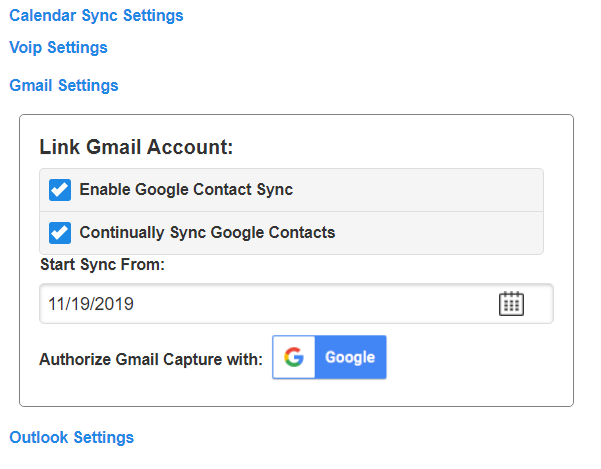
4. Google Authorization
If you are not logged in, login with the account you wish to connect.
If you see a warning message like below, click Advanced > Go to sn9.fifoma.com
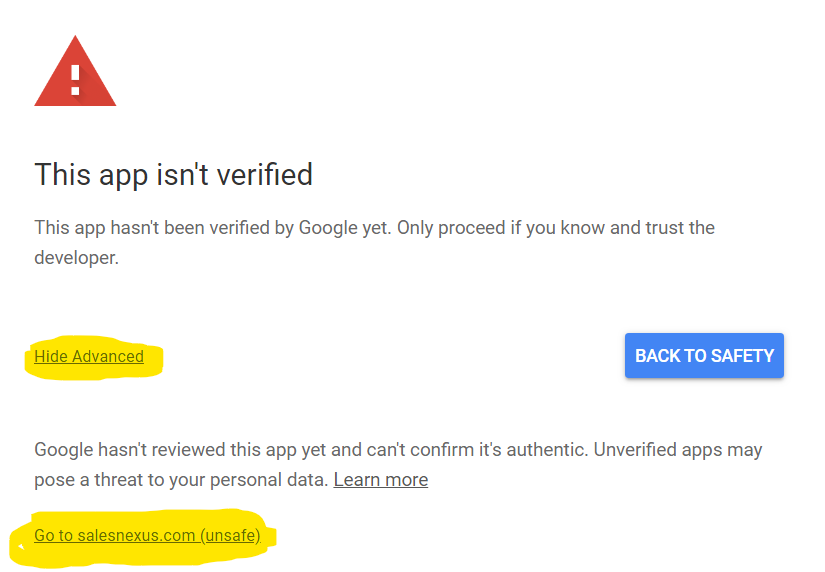
You will likely see two popups, click allow on each one.
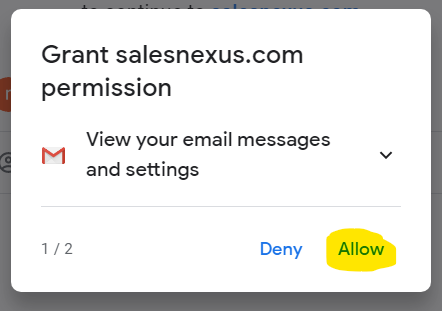
Google will again prompt you to confirm your choice. Click allow.