Navigate to the X Menu on the upper left hand side of your SalesNexus Database.
X > System Settings > System Settings
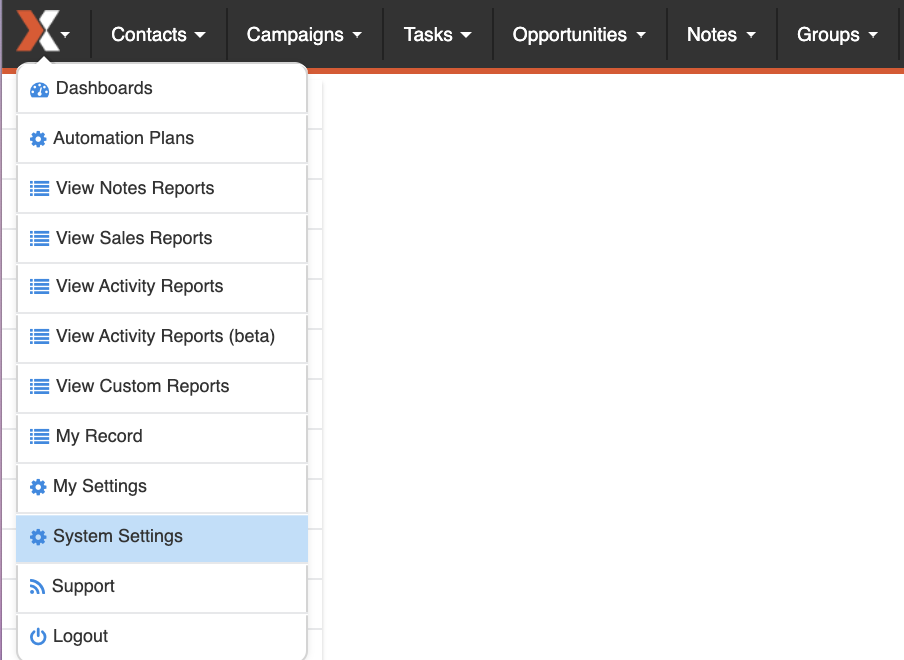
Click “Manage Users” under the “X” Menu > System Settings
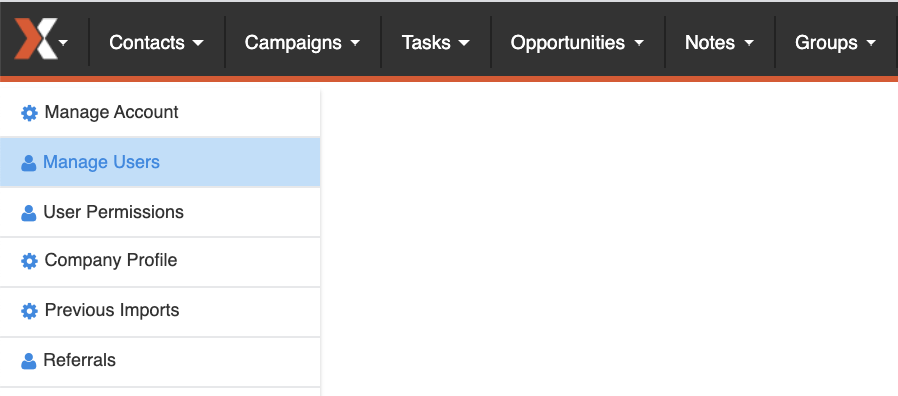
Choose Your User from the list on the left and then click the eye symbol shown below to view or change your current password, and then click “Save”.
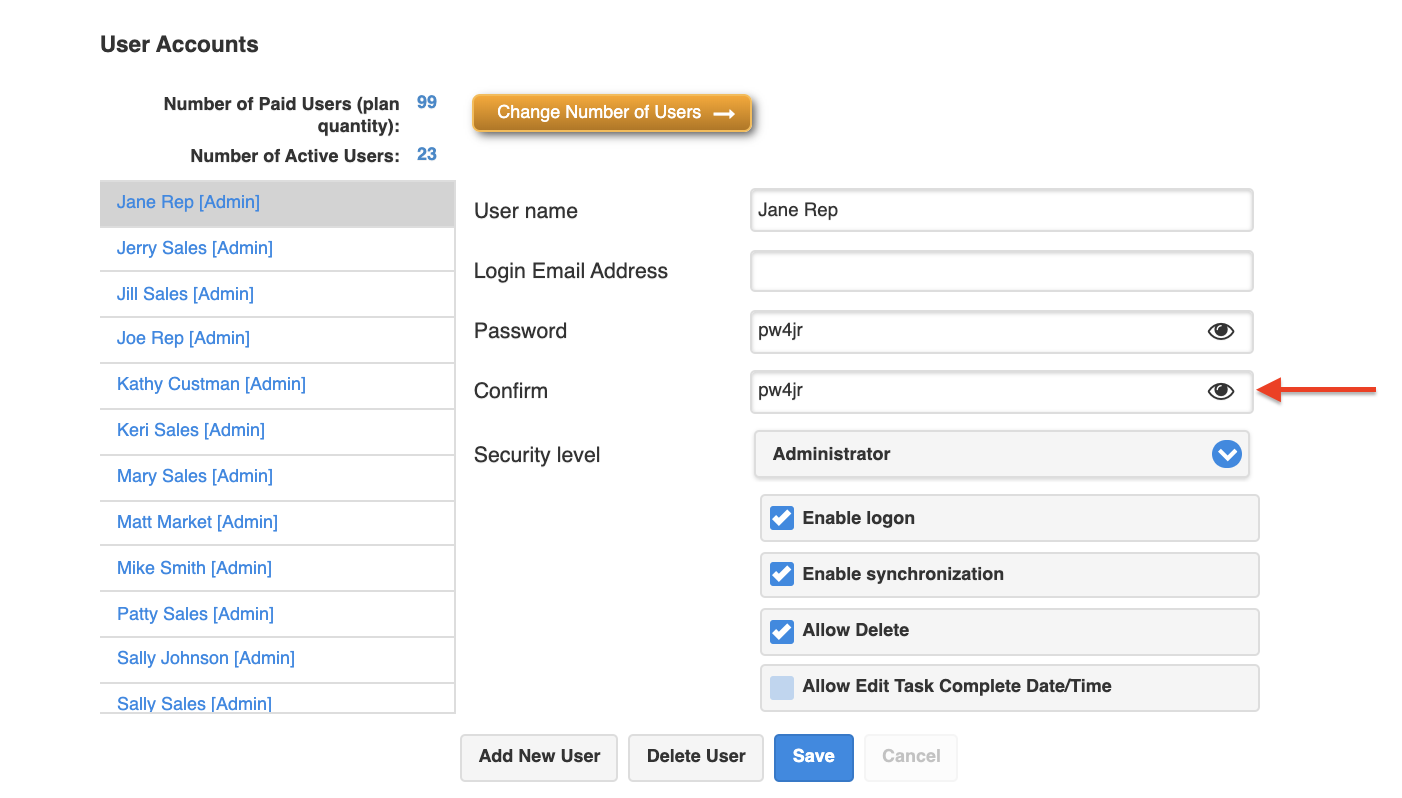
Ensure that all of the below fields are filled in prior to clicking “Save”
Fill in the:
- Username
- Login Email Address
- Password
- Confirm Password
Click Save.
How to Reset Your Password (Not Logged In)
Locked out? Forgot your password? Never fear!
- Navigate to https://salesnexus.com/login
- Click “Forgot Password”
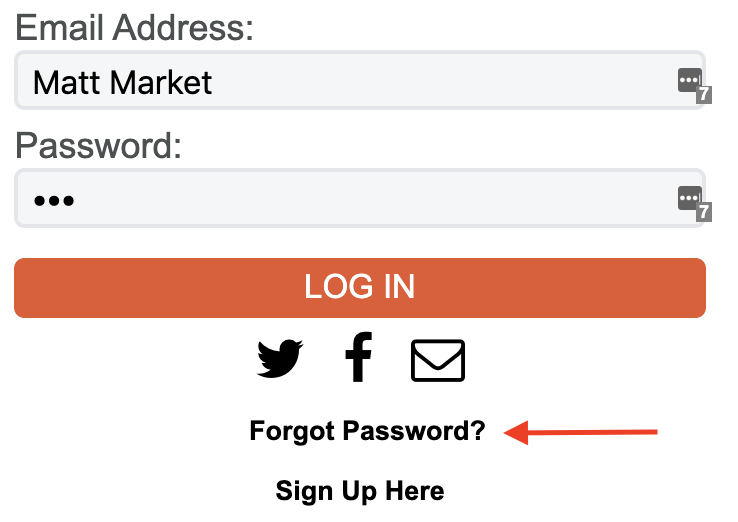
3. Fill in your Email Address, and click “Reset Password”. An email will be sent momentarily to help you get logged back in.
