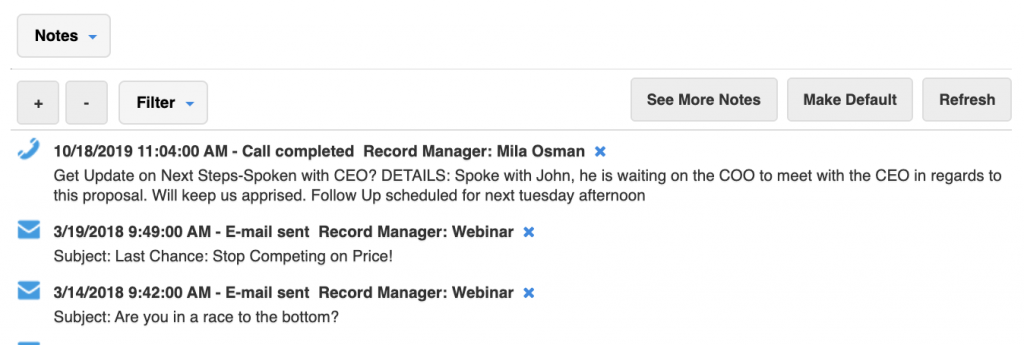There Are Two Ways to Log a Call in SalesNexus.
First Way:
1. Navigate to “Tasks” in the menu at the top of your screen, and click” Log a Call” to fill out the details of the call along with related follow ups.
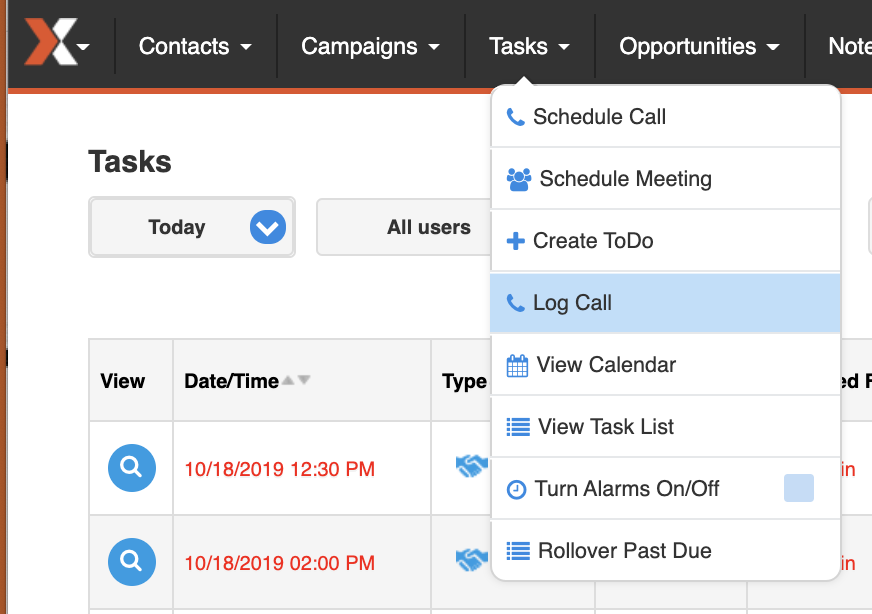
2. Next, fill out the information gained from the call, with the contact name, sales call result, regarding, and call details as shown below
3. Once done, click “Save” to save the notes to the Contact Record in “Notes” or “Save with Follow Up” to schedule the next time you’ll be reaching out to this contact.
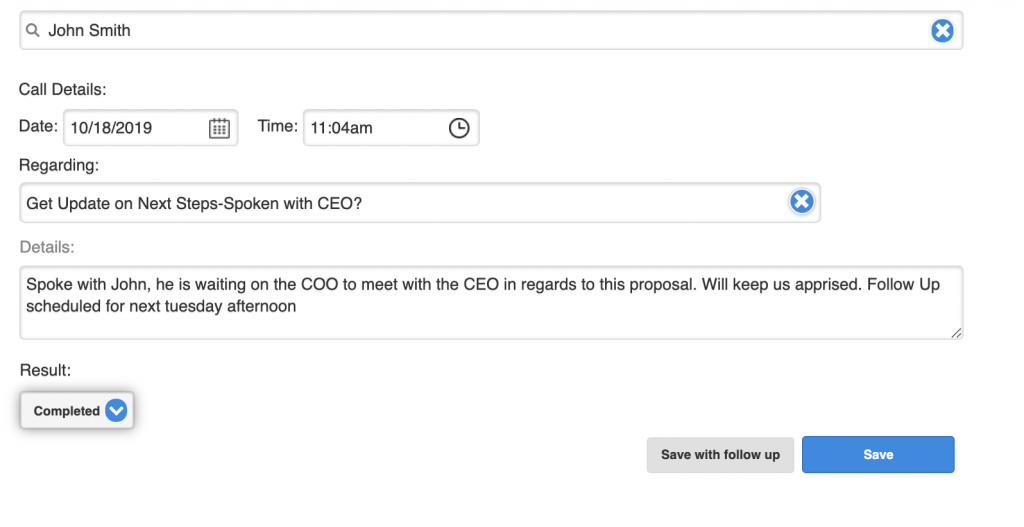
Second Way:
1. The second way to log a call in SalesNexus, is to navigate to the Contact Record, and click “Log a Call with Note”.
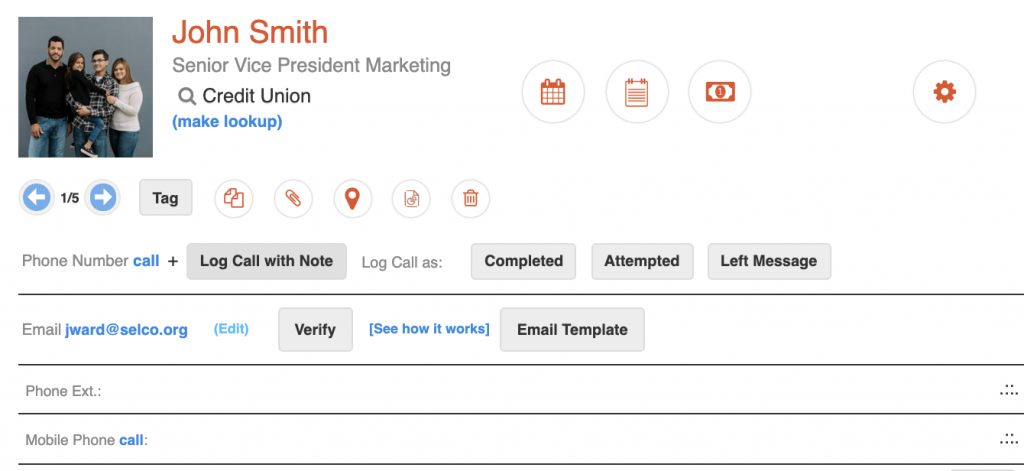
2. Once you’ve successfully logged your call notes, and have scheduled any follow ups, you’ll be able to see your recent logged calls, emails and notes with this contact by Navigating to the right hand layout and selecting “Notes” from the dropdown.
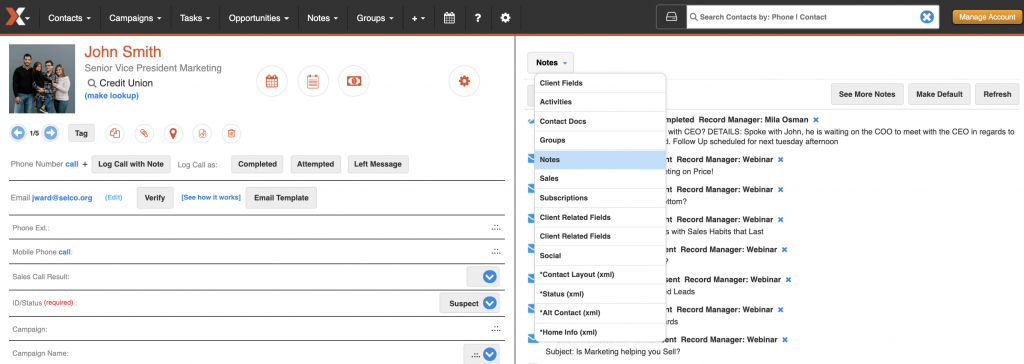
You’ll see the latest calls and activities completed at the top of the page.