It’s easy to import your Outlook contacts into SalesNexus CRM! No more messy spreadsheets!
Learn how simple it is to sync your Outlook contacts with SalesNexus:
- Navigate to Contacts > Import Contacts
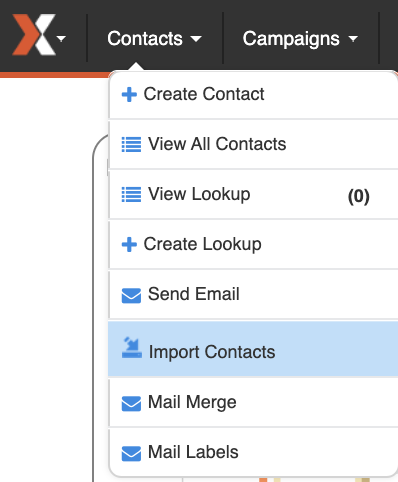 Import Contacts”/>
Import Contacts”/>2. Navigate to the “Outlook Contacts” tab at the top, and “check” the settings you’d like to enable.
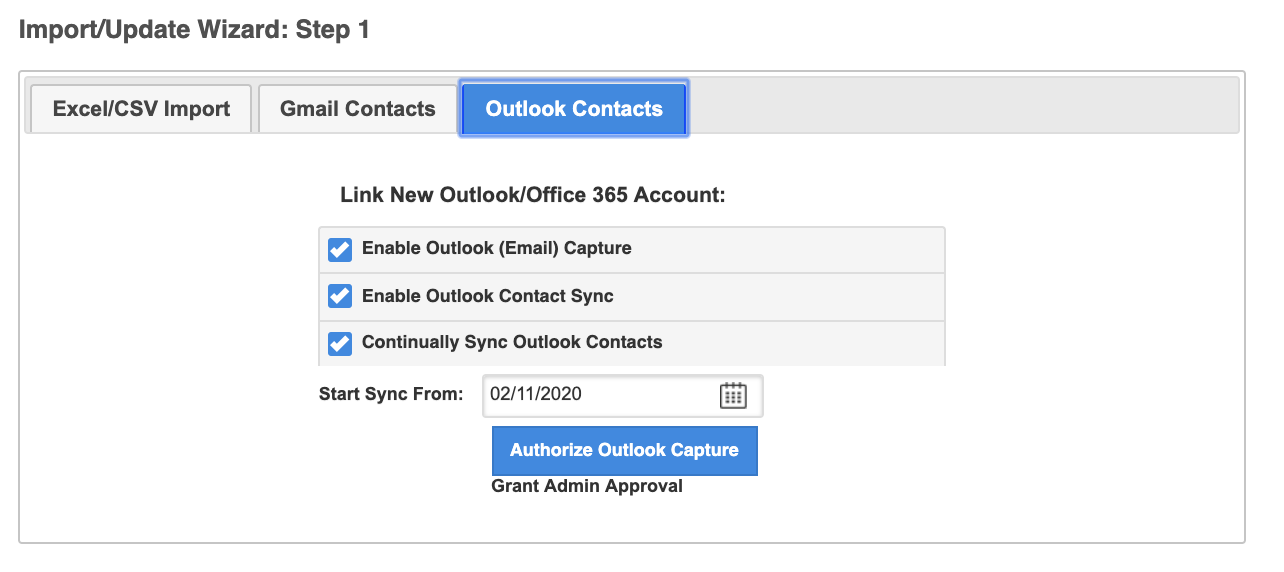
Understanding The Settings Options
If you check “Enable Outlook (Email) Capture” this allows you to set up Email Capture for Outlook.
“Enable Outlook Contact Sync” will sync your current outlook contacts from the date you specify into SalesNexus.
“Continually Sync Outlook Contacts” will allow all new contacts in Outlook to be imported into your SalesNexus Account as contacts moving forward.
*Please Note that if you are signing in from a company account, the admin will have to click “Authorize Outlook Capture” FIRST and input their login and grant access, prior to other users being allowed to connect to Outlook.**
**Also note, if you are only wanting to sync contacts, and NOT set up email capture, you can “uncheck” the “Enable Outlook (Email) Capture button to ONLY sync contacts, and not email history.
3. Click the “Authorize Outlook Capture” to be taken to the outlook authorization screen. Then, sign in to your outlook account and click “Next”.
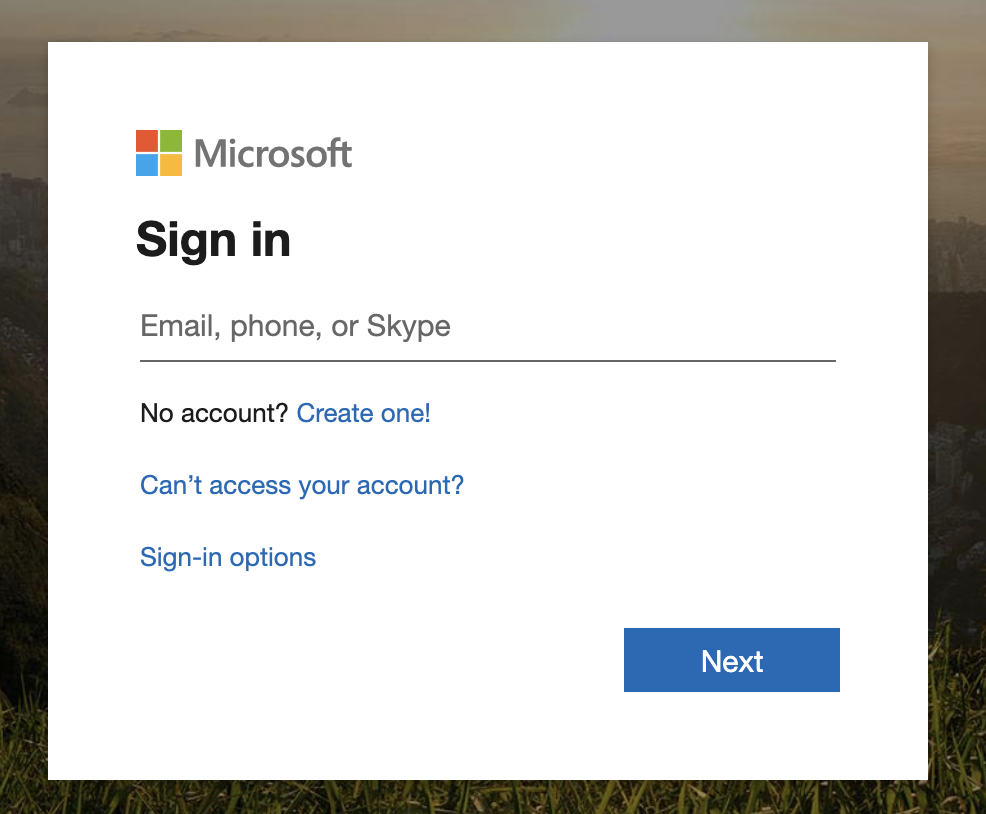
4. Click “Yes” when it asks you to confirm that you want to allow SalesNexus to see and download your contacts, or read mail (if you’ve authorized email capture).
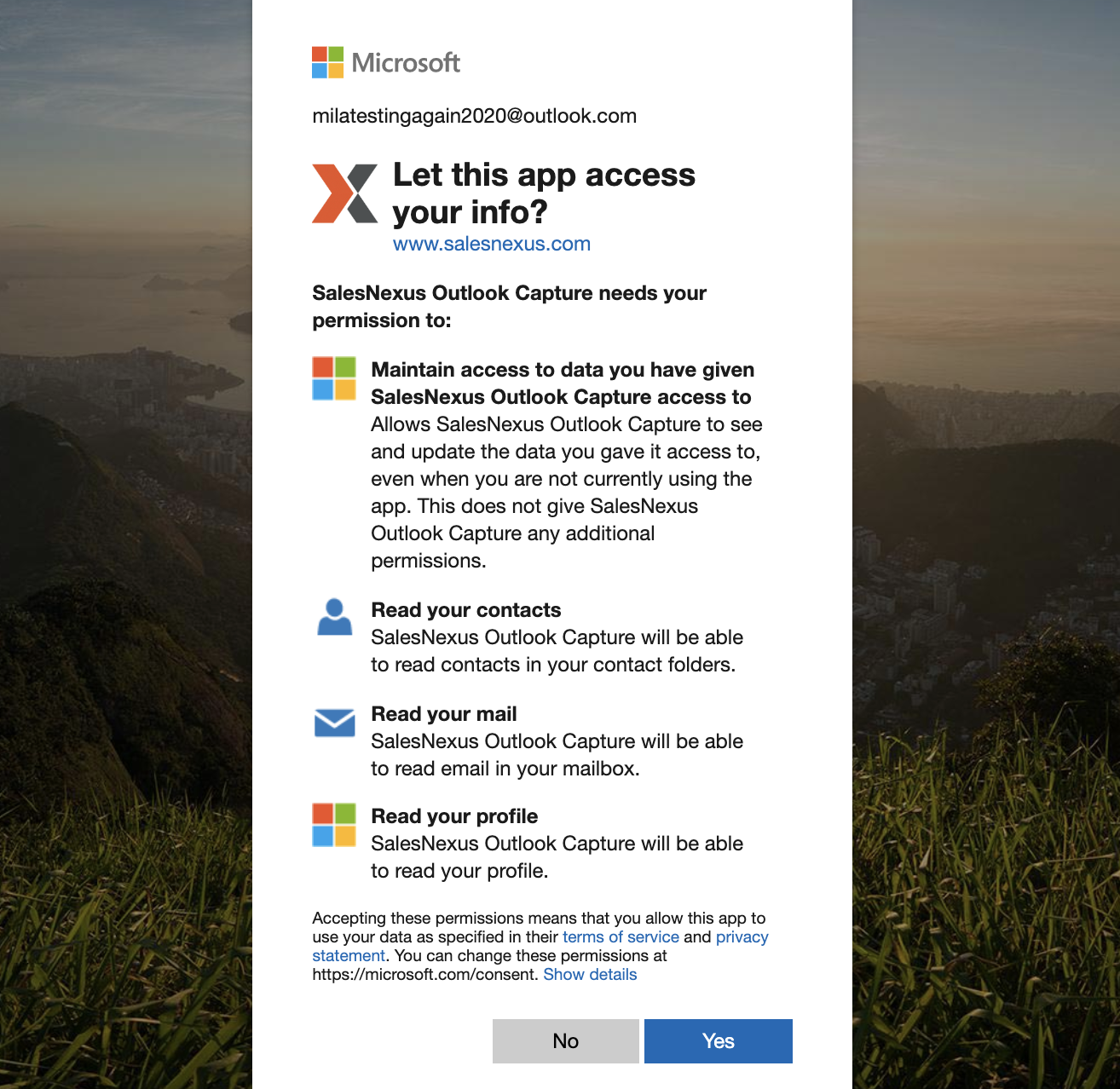
That’s it! Quick and easy. Your contacts will be imported momentarily as the sync processes.