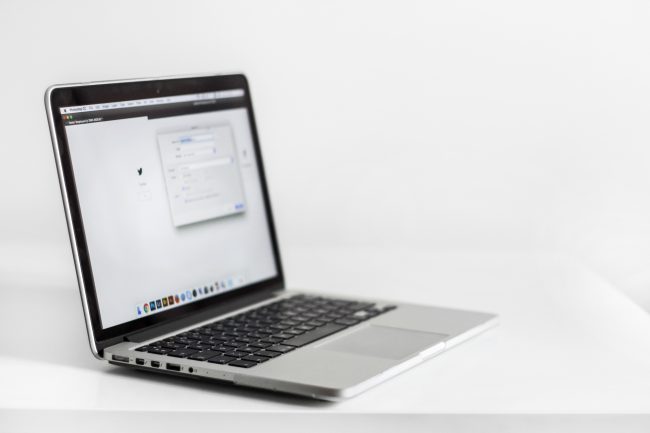It’s easy to import your Gmail contacts into SalesNexus CRM! No more messy spreadsheets!
Learn how simple it is to sync your Gmail contacts with SalesNexus:
- Navigate to Contacts > Import Contacts
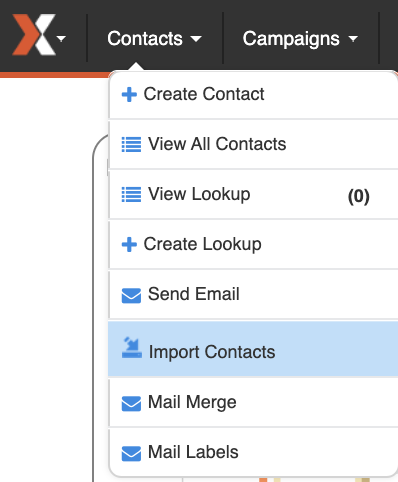
2. Pick the Gmail Contacts tab at the top, and “check” the settings you’d like to enable.
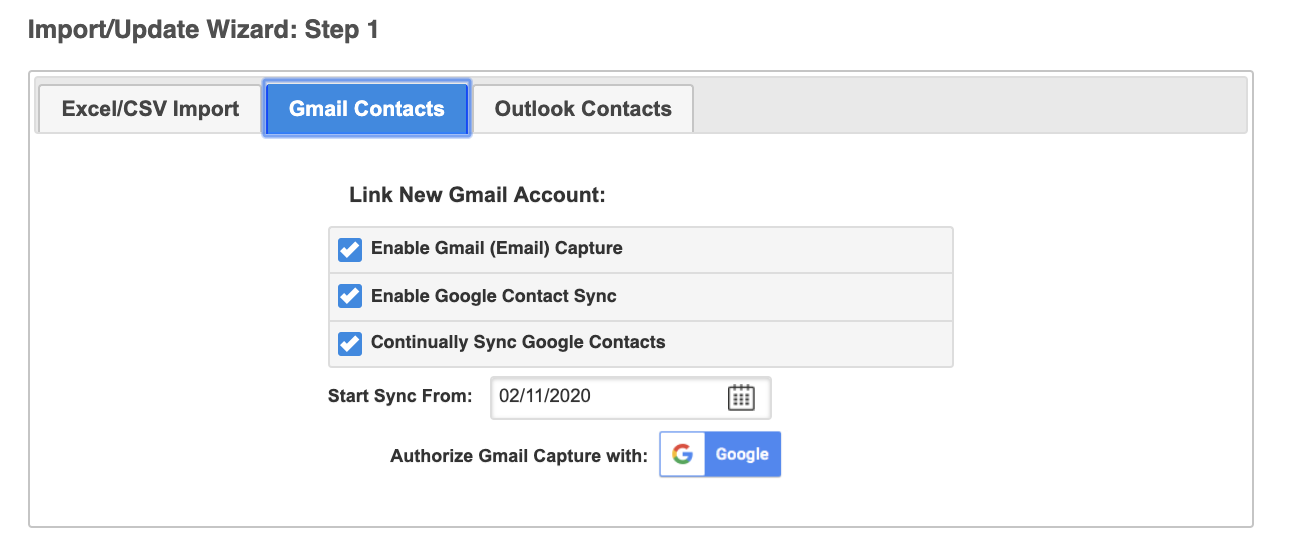
Understanding The Settings Options
If you check “Enable Gmail (Email) Capture” this allows you to set up Email Capture with SalesNexus using your gmail account.“
Enable Google Contact Sync” will sync your current google contacts from the date you specify into SalesNexus.
“Continually Sync Google Contacts” will allow all new contacts in Gmail to be imported into your SalesNexus Account as contacts moving forward.
Note, If you are only wanting to sync contacts, and NOT set up email capture, you can “uncheck” the “Enable Gmail (Email) Capture button.
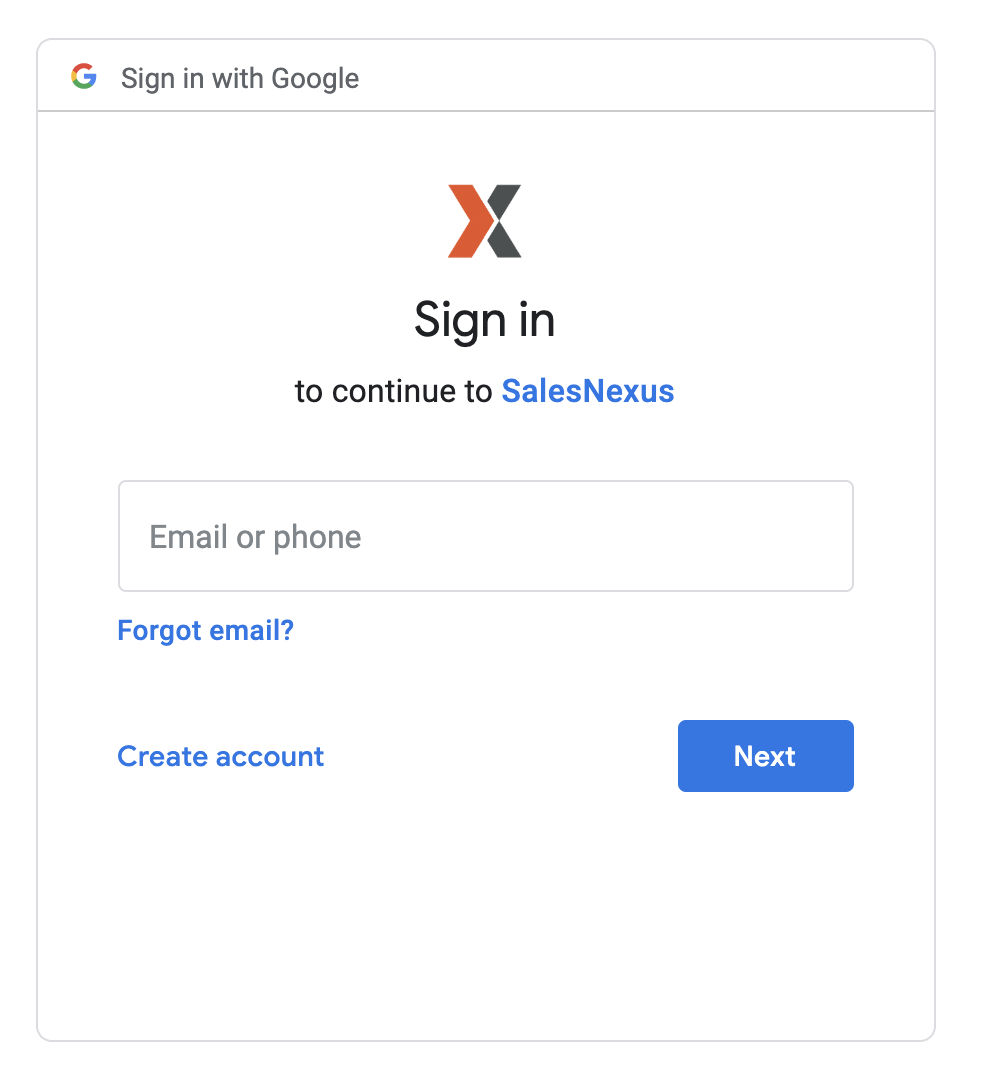
3. Click the “Authorize Gmail Capture with Google” to be taken to the google authorization screen. Then, sign in to your gmail account and click “Next”.
4. Click Allow when it asks you to confirm that you want to allow SalesNexus to see and download your contacts.
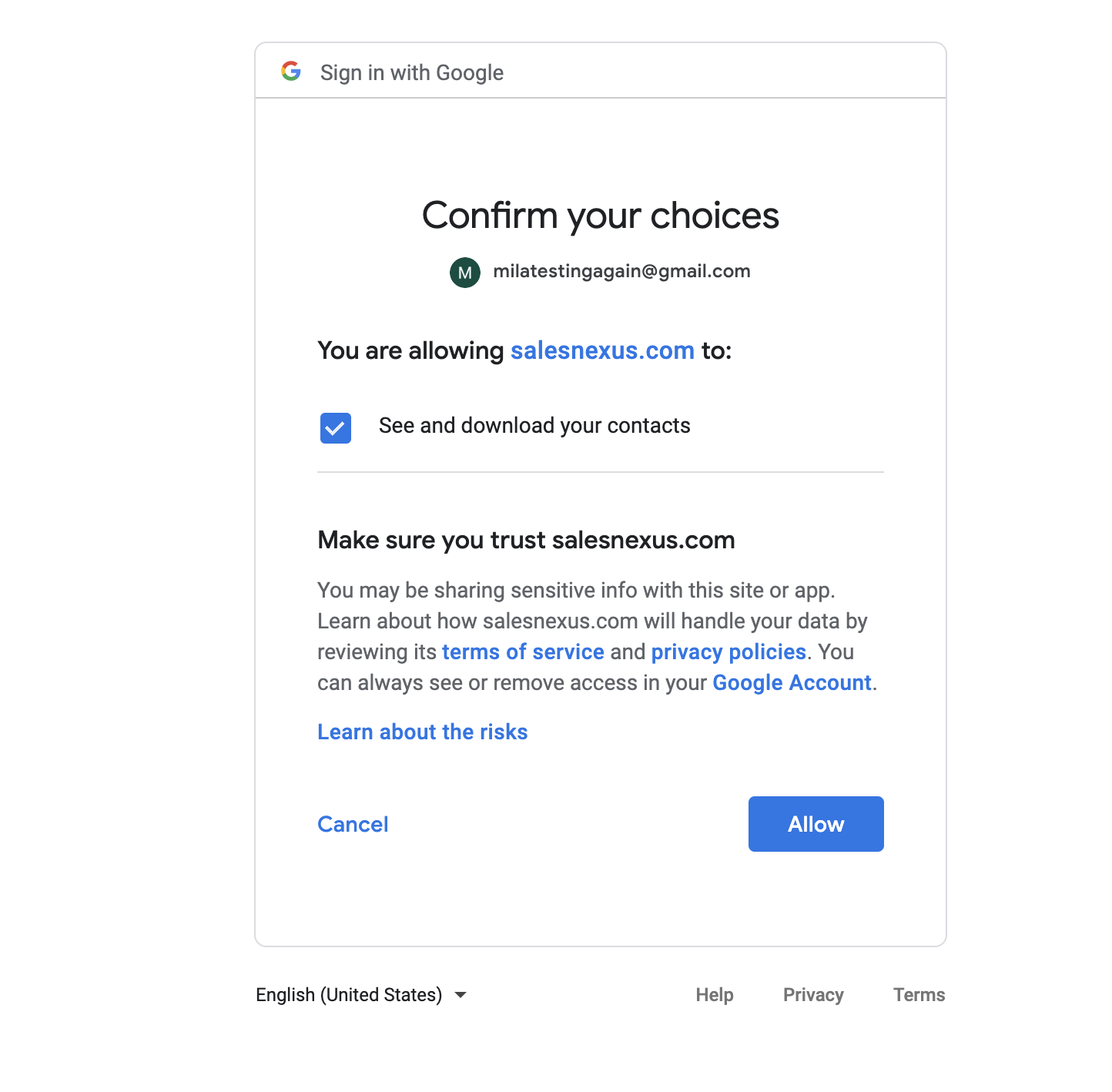
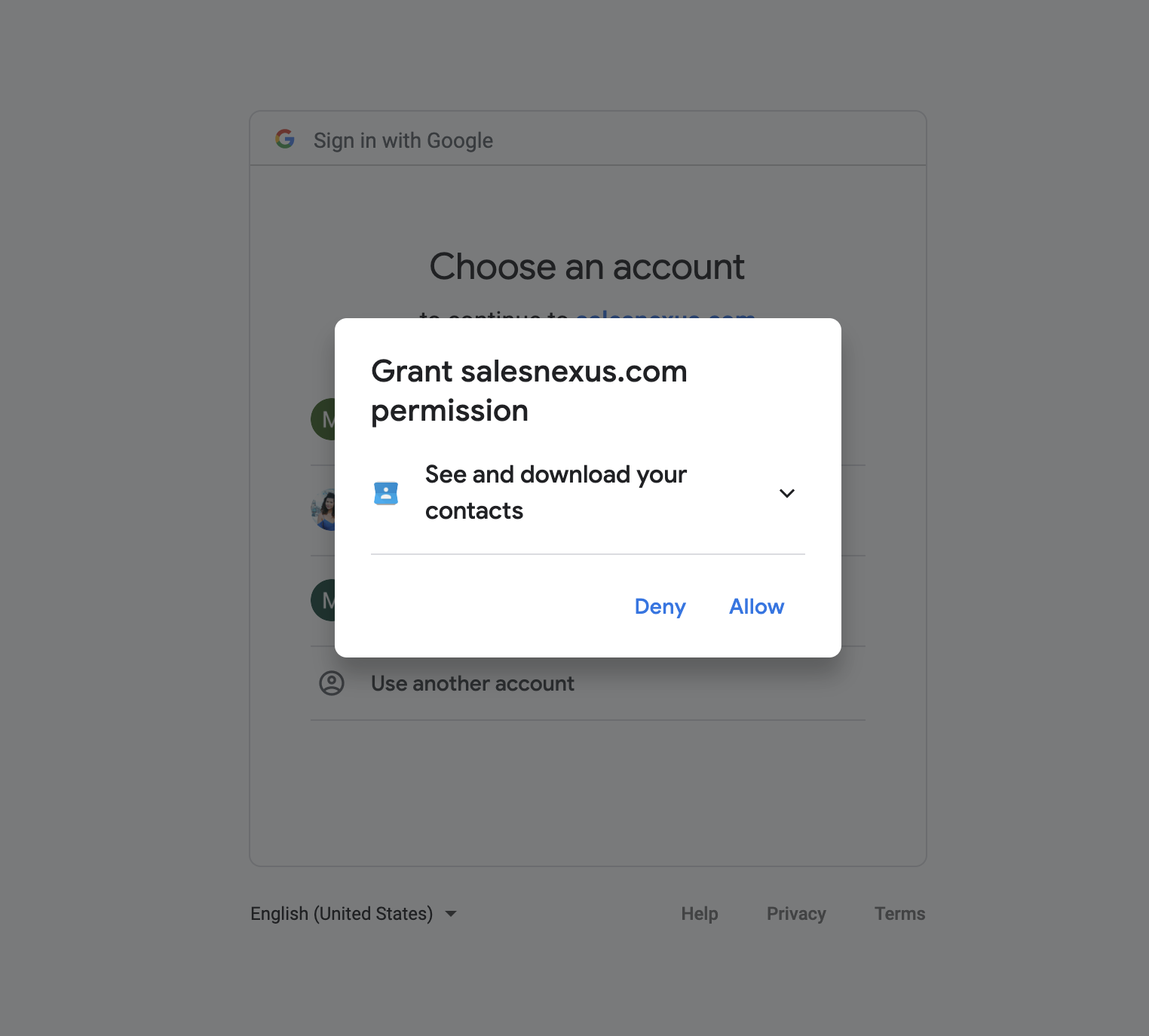
That’s it! Quick and easy. Your contacts will be imported momentarily as the sync processes.